How to Automatically Synchronize OpenCart Products with Google Shopping
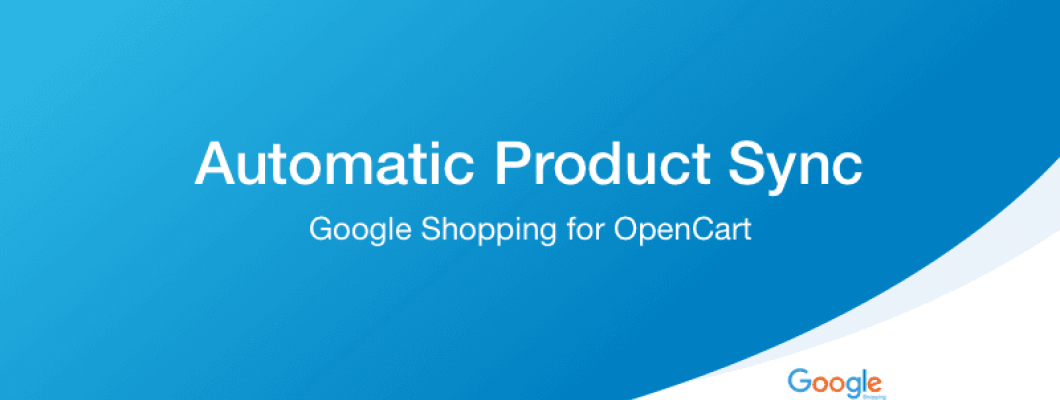
With Google Shopping for OpenCart, merchants can launch targeted shopping campaigns on the Google Ads network Google and immediately start selling products from their stores to a wider audience.
One of the most important parts of the extension's setup is automatic product synchronization.
It lets you synchronise all the products from your OpenCart store into your Google Shopping account so you can run Google Smart Shopping Campaigns.
How to setup an automatic product sync for every 1 hour?
Step 1: In case you don’t use Google Shopping, download it here.
Step 2: Go to your Google Shopping Settings tab.
Scroll down to the section called CRON Settings.

This is where you configure the settings that tell your OpenCart store to sync the products with your Google Shopping account each hour.
Important: Always use Method #1 when setting up the CRON task. To do that you will need to access your server settings using a tool like cPanel.
Method #2 is designed for testing purposes or as a last resort solution.
Step 3: Copy the content in the Method #1 field.

Step 4: Go to your server settings and open your Cron jobs.
The example below is from cPanel.

Step 5: Scroll to your Common Settings and select Once Per Hour in the dropdown.
(0 * * * *) means that the sync will run on the first minute of each hour.

Step 6: Paste the content from your Method #1 field in the Command field in cPanel.

Step 7: Click the button called Add New Cron Job.
This is the result you should see underneath.

Step 8: Go back to your Google Shopping Settings in OpenCart, select the Setup Confirmation checkbox and click Save.


Comment