OpenCart SSL: How to load all pages using HTTPS
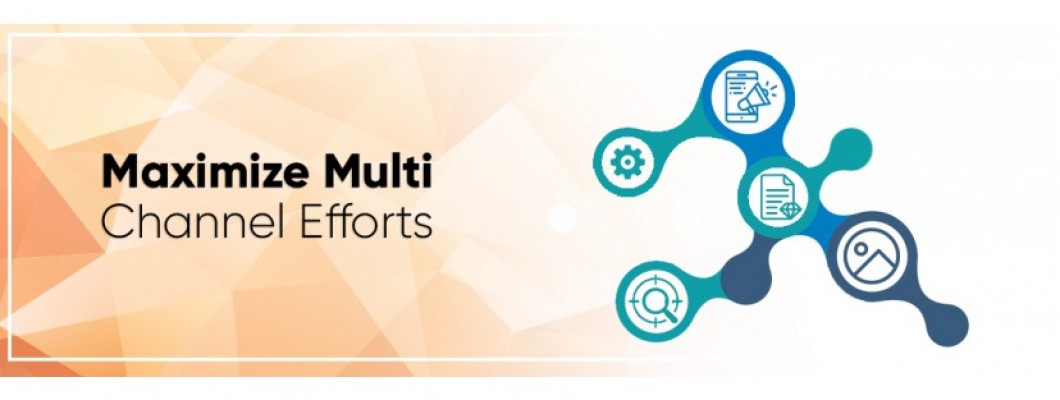
You have enabled SSL certificate for your OpenCart site, but it's disappearing from some pages? Apache Server This tutorial is valid if your OpenCart store runs on an Apache server. You can take the following steps to secure every page of your online store and ensure that online shoppers can browse your site with confidence....
Step 1
Use your favorite FTP client or file manager in cPanel and edit your .htaccessnfile.

Step 2
Copy and Paste these 3 lines of code in the .htaccess file:
RewriteEngine On
RewriteCond %{HTTPS} off
RewriteRule ^(.*)$ https://%{HTTP_HOST}%{REQUEST_URI} [L,R=301]
Save & close!
Step 3
Edit your config.php file in the OpenCart root (underneath the .htaccess file in the above screenshot).

Under the // HTTPS line, change the protocol from http to https.
Save & close!
Step 4
Repeat the same for the config.php file in your admin folder.

Open the config.php here:

Again, underneath the // HTTPS line change both http protocols to https.

Save & close!
Congratulations!
Now go back to your OpenCart website and go through the pages.

You will see the SSL certificate active all around your website keeping each page secure.
Customers will now feel they’re browsing and shopping securely from your OpenCart store.

Summary
Share this tutorial if it helped you and subscribe to our blog for weekly updates with more helpful guides like this one.

2 Comment(s)
Firefox,Chrome和几乎所有浏览器中的混合内容阻止如何处理?
如果有帮助,请分享本教程,并订阅我们的博客以每周更新,并提供诸如此类的更有用的指南
您好,谢谢您的解释,但是,当我尝试在主页上将产品添加到购物车时,出现此错误“未定义运输,未定义运输。请问如何解决此问题?
感谢您与我们联系。 听起来像是一个非常具体的问题,是由您商店中的某物引起的。 不看一眼就无法确定它是什么。 如果需要,您可以在这里与OpenCart专用支持联系:https://dedicated.opencart.com
Comment