How to Setup PayPal Express Checkout Payment in OpenCart 3.x
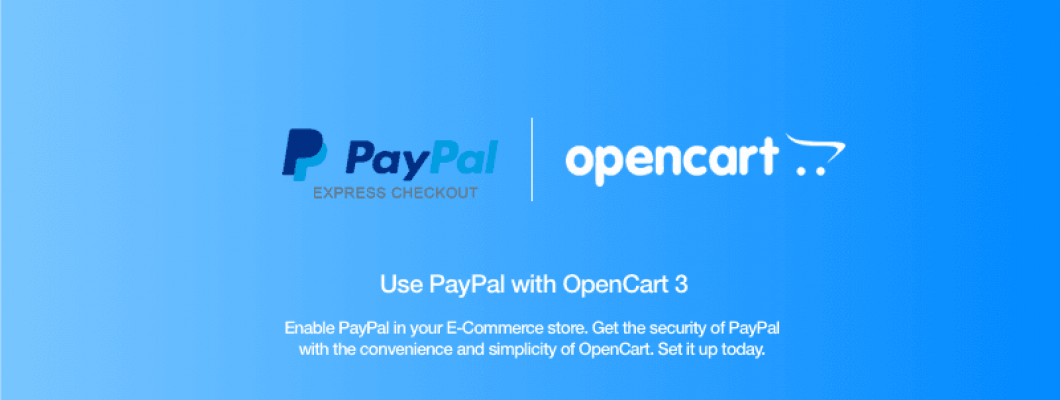
PayPal Express Checkout lets your OpenCart 3.x store accept payments via PayPal.
You can use it in addition to other payment methods and also in place of the default OpenCart checkout process.
PayPal Express Checkout is part of your built-in payment methods. It is provided below...
mounting
1. Go to Extensions > Extensions > Payments.

2. Scroll down and find PayPal Express Checkout. Hit Install.

3. After you have installed PayPal Express Checkout, hit Edit to start configuring the payment method.

Configuration
For our tutorial, we will setup a Sandbox account to show you the settings.
It’s a good option for you to also go for the Configure Sandbox option to test if everything is running smooth before going live.

4. Setup your PayPal business account and then enter your credentials here.

5. Login into your PayPal account to continue with the authorization process.

6. The Account Setup step will ask your PayPal account for the authorization of your OpenCart store.
Click on “Yes I Authorize It”.

7. Complete your account setup and go back to your OpenCart store admin and continue configuring your PayPal Express Checkout payment method.

Account Details
8. Click on “Show Advanced” to finish configuring your account details.
They should be automatically filled in after you have authorized and confirmed your PayPal business account.

In our example, the SandBox API Credentials have been auto-completed, since we’re setting up the sandbox test account.
When you’re setting up your Live account, the API Username, Password and Signature above will have to be configured.

General
The general settings in PayPal Express Checkout are used to setup the behavior of your payment method.

Status: Enable or disable the payment gateway.
Test (Sandbox) Mode: This is used when you’re testing the payment method and using dummy credentials that are used to confirm if everything is working properly.
Debug logging: Enable or disable debug logging. Logs can be found in System > Maintenance > Error Logs.
Default currency: PayPal uses a multi-currency functionality that lets you accept payments in different currencies. If you have a preferred local currency, you can select it here.
Allow customers to cancel recurring payments from account area: PayPal Express Checkout supports Recurring Profiles and you can use it for subscription-based payments in OpenCart 3.x.
With this setting, your customers will be able to cancel their subscriptions from their own account settings. If you disable it, the only way to cancel them is by an administrator action.
Settlement Type: Choose between the Sale and Authorization options.
-
A Sale payment is a single transaction that completes a purchase for an amount that is immediately drawn from the credit or debit card of the customer.
-
An Authorization payment is an agreement that places the buyer’s funds on hold for up to three days. The OpenCart admin must complete an action for the funds to be drawn, otherwise they are unlocked when the 3 day period is over and the transaction is not completed.
Total: You can enter a specific total that must be reached for the PayPal Express Checkout payment method to become available. If you leave it at the default 0 value, the payment method will always be available.

Geo Zone: Select the geo zone/zones you want to enable the PayPal Express Checkout payment method for. If you select specific zones, the payment method will be available only for them.
Geo Zones can be setup from System > Localisation > Geo Zones.
Sort Order: Select the PayPal Express Checkout position among other payment methods in the checkout.
Order status
The Order status tab lets you configure the order status you want to be applied to a specific transaction status.

For example, in case you have a Denied Transaction Status, some merchants want to assign a Failed Order Status.
So, basically you have all the possible transaction statuses on the left, and you can assign them the order statuses you want on the right.
Checkout
You can use the Checkout tab to enable the PayPal Express Checkout which can be used by buyers instead of the standard OpenCart checkout process.

Once you click the Enable button, you will be redirected to the Design > Layouts section, where you need to assign your PayPal Express Checkout Button to the Checkout layout.

Once you’re done with that and Save all changes, you will be able to see the PayPal Express Checkout options that your customers will see while shopping in your OpenCart 3.x store.

Conclusion
So, this is how to setup PayPal Express Checkout in your OpenCart 3.x store. If you have any questions, please let us know in the comments below!

Comment